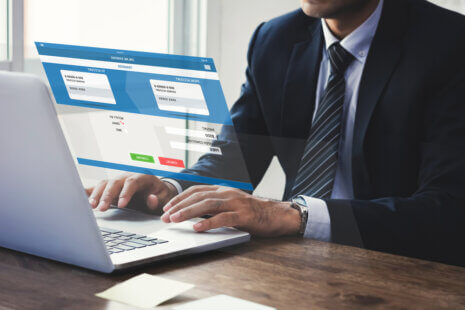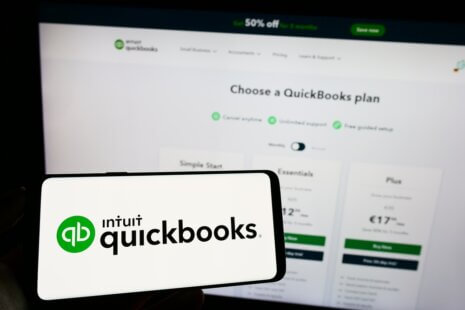To add a tax preparer or grant access to a tax professional in QuickBooks Online, you can follow these steps:
- Log In to QuickBooks Online: Sign in to your QuickBooks Online account using your login credentials.
- Access User Settings: Click on the gear icon located in the upper-right corner of the screen to access the settings menu.
- Manage Users: In the “Your Company” section, select “Manage Users.”
- Invite Accountant: Click the “Invite Accountant” button.
- Enter Tax Preparer’s Email: In the “Invite your accountant” window, enter the email address of the tax preparer you want to invite.
- Add a Message (Optional): You can include a message to provide additional information or instructions for the tax preparer.
- Select User Type: In the “User Type” dropdown menu, choose “Accountant.”
- Set Permissions (Optional): Depending on your preferences, you can customize the tax preparer’s access and permissions by clicking “Advanced Options.” This allows you to specify which areas of QuickBooks Online they can access.
- Send Invitation: Click the “Send Invitation” button to send the invitation to the tax preparer.
- Tax Preparer’s Acceptance: The tax preparer will receive an email invitation to access your QuickBooks Online account. They will need to accept the invitation and set up their own Intuit account or sign in with their existing Intuit account.
Once the tax preparer accepts the invitation, they will have access to your QuickBooks Online account with the permissions you specified. They can then work on your financial data, prepare tax returns, and collaborate with you as needed.
Remember that you can remove or modify the tax preparer’s access and permissions at any time by going to the “Manage Users” section in your QuickBooks Online account settings.